Liquidity pool
Create a new token
First you need to record the information of the new token on Visionscan. After Visionscan reviews your application, you can create trading pairs and add a fund pool on VanSwap for trading.
Create a new pool
- Select Pool and click "Add Liquidity"
- Choose two tokens you want to add liquidity to (one of them should be VS), and enter the amount of funds you want to add, then click “Create Pool Pair”.
Note: The platform protocol will calculate the initial price of the trading pair, and the pool share of the fund pool (mining rewards will be distributed based on this ratio).
3. Creating a pool pair requires confirmation from your wallet. Please click “Accept” in the “Request Signature” pop-up window.
4. The page shows that your transaction for creating a trading pair has been submitted.
5. The trading pair is successfully created when the upper right of the page shows "confirmed" after a few seconds.
6. After the token is authorized, click “Supply” button to add liquidity to your newly-created trading pair.
7. Adding liquidity requires confirmation from your wallet. Please click “Accept” in the “Request Signature” pop-up window.
8. The page shows that your transaction for adding liquidity has been submitted.
9. Pool pair is successfully added when the upper right of the page shows "confirmed" after a few seconds.
Fail reason
Insufficient Entropy or photon and small slippage percentage when exchanging will lead to failed exchange.
When making an exchange, you can click on the advanced setting, select a larger slippage percentage, and make sure you have sufficient Entropy and photon to secure your exchange.
Add liquidity
1.Choose a fund pool and click "Add Liquidity", or choose the liquidity you have already added from Pool ->Your Liquidity and click on “Add”.
2.Choose two tokens you want to add liquidity to (one of them should be VS), and enter the amount of funds you want to add, then click “Supply”.
Note: When you enter the amount of a token, the platform will calculate the corresponding amount of the other token based on the relative price of the token pair in that pool.
3.Click " Confirm to supply" in the confirmation window
4.Adding liquidity requires confirmation from your wallet. Please click “Accept” in the “Request Signature” pop-up window.
5.The pop-up box shows that your transaction for adding liquidity has been submitted.
6.Liquidity is successfully added when the upper right of the page shows "confirmed" after a few seconds.
Remove liquidity
1.In “Pool -> Your Liquidity”, find the trading pair pool you want to remove from the liquidity pool, and click "Remove".
2.Choose the amount of liquidity you want to remove, then click “Remove”
3.Click " Confirm to remove" in the confirmation window
4.Removing liquidity requires confirmation from your wallet. Please click “Accept” in the “Request Signature” pop-up window.
5.The pop-up box shows that your transaction for removing liquidity has been submitted.
6.Liquidity is successfully removed when the upper right of the page shows "confirmed" after a few seconds.
Initial price for creating a fund pool
The initial price is determined by the first person that creates the pool and adds liquidity to it. If the price set is not reasonable, users doing external arbitrage trading will make the price converge to a reasonable range.
Calculate the ratio of tokens to be added to/removed from the pool
Adding/removing pool liquidity is based on the proportion of token and VS amount in the current pool.If the ratio of token to VS in the fund pool currently stands at 1:100, then the ratio of token to VS that you want to add or remove also has to be 1:100.
Updated over 4 years ago