VRC-721 Token Issuance
1 Create a Vision Account
Install the Chrome extension of Vtimes to get ready for your issuance. You may create a new account in three ways:
-
create a new account
-
restoring from a mnemonic phrase, private key or Keystore
-
connect to a hardware wallet
350 VS is required in your account as the minimum.
2 VRC-721 Code Modification
You may modify the file of VRC721Token.sol to customise the name and symbol of the token. Remember to save your changes.
VRC-721 contract template: template
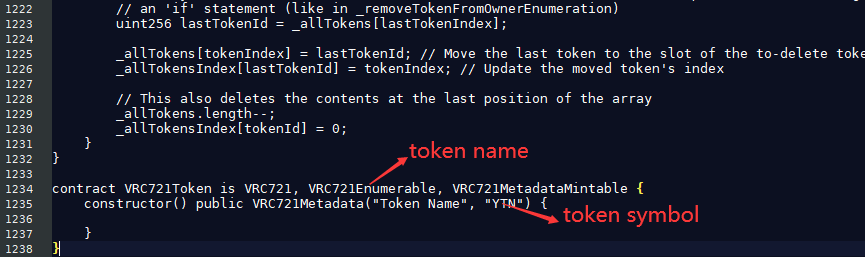
3 Deploy a VRC-721 Smart Contract
Deploy with vscan: Contract Compiler
3.1 Connect to the Wallet
3.2 Upload Contract Codes
3.3 Compile the Contract
3.4 Deploy the Contract
4 Minting an NFT Token
Log in to Visionscan with your wallet, and use the contract address to open the deployed VRC-721 contract. Here, take the VZ4NjvdqyCbWmZxXEEAb3bXhfT8f6YGxJd contract on the Nile test net as an example:
- Choose 'Contract', 'Write Contract'
- Find the mintWithTokenURI method, fill in the to_address, tokenId, and the tokenURI corresponding to coral.json
- Click 'send', then accept the signature. A 'true' will be displayed if the token was mint successfully
5 Record VRC-721 Token
Record with vscan: Record tool
- Select token type
Select the VRC721 token and click Yes.
Enter VRC721 token information
Enter the basic information, contract address and social media information of the token. Fields with "*" are required information.
Please note that record must be logged in with the deployer address.
Confirm all information required for the VRC721 token, click Submit.
You will see a popup from Vtimes asking for your signature. Click Accept to sign the message.
- Token successfully recorded
6 Mobile Wallet adds VRC-721 tokens and transfer VRC-721
-
Click the Add Assets button
-
Click the search button
-
Input VRC-721 contract address and click add button
-
Click VRC-721 token, for example Wendy
-
Click Wendy 721 in List collectibles
-
Click send for transfer VRC-721
-
Input address for receiving and enter your password for wallet
-
Transfer successfully
Updated about 4 years ago