Trading pairs
Authorized token
Tokens in your account need to be signed and authorized by your wallet when you swap them or create/add liquidity for the first time. Here are the steps to authorize/approve a token for adding liquidity:
- Click “Authorize XXX” (XXX is the token name) to perform authorization
- Authorizing a token requires confirmation from your wallet. Please click “Accept” in the “Request Signature” pop-up window.
- The pop-up box shows that your transaction for authorizing a token has been submitted.
- Authorization is completed when the upper right of the page shows "confirmed" after a few seconds.
Exchange token
- Choose the token you hold and the token you want to exchange it for. After you enter the amount, VanSwap will automatically calculate the corresponding amount of the other token, then click "Swap".
- Confirm the details for your swap in the confirmation window, then click "Confirm Swap".
- The swap requires confirmation from your wallet. Please click “Accept” in the “Request Signature” pop-up window.
- The pop-up box shows that your swap has been submitted.
- The swap is completed when the upper right of the page shows "confirmed" after a few seconds.
Exchange fee
You need to pay token liquidity providers a 0.3% trading fee. For example, when you are exchanging token 1 for VS, 0.3% of token 1 will be charged as the trading fee. 0.3% of VS will be charged as the trading fee when exchanging VS for token 2.
View 24h price trend of a pair
1.On Swap page, after selecting VS and a VRC20 Token, the 24h price trend chart (small) of VRC20/VS will be displayed on the right side of "View Token".
2.Move the mouse to the 24h price trend chart (small), the 24h price trend chart (large) will be displayed, the chart shows the price change of the trading pair within 24 hours, as well as the latest price, highest price and lowest price.
3.Click on the 24h price trend chart (large) to jump to the trading pair details page, where you can view the K-line chart of the current trading pair.
Check my recent transaction history
- Click on your account address
- Your recent transaction history will show in the pop-up box.
Token lists
We introduced VanLists to the latest version of VanSwap, which allows users to customize their token lists on VanSwap.
In the new release, you can switch between different token lists and add, delete or upgrade a specific token list.
Switch to a token list:
When selecting a token, you can click on "Switch" at the bottom of the window to be directed to the "Select List" window, where you can select other lists to view.
Add a token list:
In the "Select List" window, you can add your favorite token list by entering its valid URL.
Remove a token list:
In the "Select List" window, select a token list that you wish to remove. Click on "Remove List" and type "REMOVE" in the confirmation box to remove the list.
Upgrade a token list:
1.A pop-up window will notify you of any updates on your current token list. You can select either "Upgrade" or "Ignore".
2.In the "Select List" window, select a token list that you wish to view. You will see the "Upgrade List" option if there is an update of this list. Click on the option and the list will be upgraded.
View token list info:
In the "Select List" window, select a token list that you wish to view. Click on "View List Info" to view details of the selected list on the corresponding VanLists page.
Updated about 4 years ago